Thanks goes out to K-COMM, DATEL and Loser
NOTE: I did not write any of the 'FAQ' or 'CAETLA Installation' documents
Code: Select all
Caetla FAQ v1.0
==============================================================================
Table of Contents:
1. Introduction
- What is Caetla?
- What does it do?
- What do I need to get started?
2. Installation
- Knowing your Comms link port number
- On with flashing the rom!
3. Caetla
- Menu translations/explanations
4. Caetla tools
- psexe.exe
==============================================================================
1. Introduction
What is Caetla?
Caetla is an Action Replay ROM replacement that adds a great deal of
functionality to the PSX.
What does it do?
Allows uploading and execution of Grey and Yaroze executables
CD Functions
- MOV/STR viewer
- Audio player
PC <-> PSX transfers
- Memory card
- VRAM
- Files
Cheat functions (for people that play games)
VRAM viewer
Memory card management
Bypassing of Sony startup screens when booting games :)
What do I need to get started?
You'll need a PSX (obviously), Action Replay (or Gameshark), Comms Link
and proper cable. Be sure to get a REAL Action Replay, not that cheap
knockoff piece of Asian crap version. If you do, you are screwed. However,
the knockoff piece of Asian crap Comms Link will work just fine, as will the
actual Datel Comms Link. Also, you'll need a brain.
2. Installation
Knowing your Comms link port number
First off, you need to know what port your Comms link card is set to.
(You can change/set the port by changing the jumpers on the Comms link.)
If it's 320 (Caetla default) it's not terribly important then. If it's
other than 320, you will have to let the caetla tools know which port
to communicate with. With any Caetla tool, there is a -p option,
which allows you to specify the port number. Here's an example:
psexe -p3 myfile.exe <-- will send over myfile.exe through port 330.
Key: -p option accepts 0-3 where 0=300, 1=310, 2=320, 3=330
ALERNATIVELY, you can set the Caetla environment variable 'port'
to the port you want using the above key, and Caetla will work
properly without the -p option. Drop it in your autoexec.bat
and never worry about it again: 'set port=3'
On with flashing the rom!
Now the fun stuff. 'psupdate.com' is the rom flasher you'll use
as follows:
1. Turn on your psx
2. Type psupdate -px caetla.bin (x = your port number!)
3. Reset your psx
4. Hit enter on your PC keyboard
5. Wait like a good little kid
6. Caetla screen now pops on!
3. Caetla - Menu translations/explanations
Main menu translation
1. Boot CD
2. Boot CD with hook
3. Code entry/management
4. Memory card management
5. VRAM viewer
6. CD functions
7. Configuration
For the braindead among us, O is accept and X is cancel in the menus
- Boot CD
Duh, boots the CD.
- Boot CD with hook
Boot the CD, with the ability to use Caetla tools during Game-time.
For example, you can use 'timdown.com' during a game to take a snapshot,
it will save a tim image to your pc, and then resume the game.
- Code entry/management
Coming Soon.
- Memory card management
1. Slot Copy - Copy a single save slot to another card
2. Card Copy - Copy an entire card to another card
3. Slot Erase - Erase a single save slot from a card
- Yes/No - Defaults to No
4. Card Erase - Erase an entire card
- Yes/No - Defaults to No
5. Exit
- VRAM viewer
Directional Pad - Pan around
L1 - Increase horizontal resolution
R1 - Decrease horizontal resolution
L2 - Switch vertical resolution (240/480)
R2 - Switch bit depths (16/24)
/\ - Change placement of status window
O - Speed up panning in combination with directional pad
X - Exit
- CD functions
When using a PSX CD you are able to view the MOV/STRs on the disc, or listen
to just the audio from the MOV/STR. Great for those out there who think that
FMV is the best part of the game. And with some games, it is.
If you have an audio CD in, you can play the tracks, nothing fancy but it gets
the job done.
- Configuration
Coming Soon.
4. Caetla Tools
psexe.com - This is the tool that allows you to upload to the PSX
The Caetla homepage provides an example of how a Net Yaroze batch file would
be translated in psexe commands. The example is as follows:
Net Yaroze AUTO file for Terra Incognita
local dload maketmd.dat 80090000
local dload makemap.dat 800ae000
local dload makedemo.dat 800af000
local dload se.vh 800b0000
local dload makemime.dat 800c0000
local dload maketim.dat 800d0000
local dload se.vb 80110000
local load terra.exe
Equivalent psexe commands
psexe -x libps.exe
psexe maketmd.dat -d80090000
psexe makemap.dat -d800ae000
psexe makedemo.dat -d800af000
psexe se.vh -d800b0000
psexe makemime.dat -d800c0000
psexe maketim.dat -d800d0000
psexe se.vb -d80110000
psexe terra.exe
This should be enough information for even the most pea brained person to
comprehend the use of psexe.
Code: Select all
Caetla Installation
===================
Download Caetla and the Caetla tools, and unzip them.
It's a good idea to copy the tools to a directory in your path.
Caetla setup takes place from a DOS prompt.
If you are not using a Comms Card at the default port number of 320,
you can use the '-p' parameter with the tools, but it's better to set
an 'environment variable' - type:
SET PORT=p
(where 'p' is the correct value for your setup - run CAEFLASH with no
parameters and you'll see a list of values for 'p',
eg. 0 for a Comms Card on port 300
10 for an XPLORER on LPT1, etc.)
You should also insert 'SET PORT=p' in your AUTOEXEC.BAT.
You can type 'SET' to see a list of your current environment variables.
Caetla installation has 4 stages:
1. Check for compatibility
2. Backup your current ROM
3. Flash Caetla
4. Configure Caetla
1. Check for compatibility
Power off the PSX and type:
caeflash -T for an Action Replay or Caetla'd XPlorer:
caeflash -T -XT for an un-Caetla'd XPlorer:
Power on the PSX and press a key on the PC.
You'll see this: [Hardware information]
Hardware type : PAR1
EEP-ROM MID : BF / DID : 07
This EEP-ROM is supported.
Is hardware-type right? (y/n)
Enter 'y' to continue.
Now you'll see this: [Writing test to EEP-ROM]
EEP-ROM : 1F01FC00 - 1F01FFFF(PAR1)
Would you like to test writing to this range?(y/n)
Enter 'y' to continue.
If it completes normally, your current AR ROM can be reflashed.
If not, you can't install Caetla on this Action Replay.
Most AR clones use a hacked version of Caetla anyway, so you might still be
able to use the Caetla tools with an 'un-flashable' AR.
2. Backup your current ROM
Power off the PSX and type:
caeflash -b BACKUP.ROM for an Action Replay or Caetla'd XPlorer
caeflash -XT -b BACKUP.ROM for an un-Caetla'd XPlorer
Power on the PSX.
Your current ROM will be saved to 'BACKUP.ROM' on the PC.
3. Flash Caetla
Power off the PSX and type:
caeflash CAETLA.BIN for an Action Replay or Caetl'd XPlorer
caeflash -XT CAETLA.BIN for an un-Caetla'd XPlorer
Replace 'CAETLA.BIN' with the name of the Caetla ROM eg. CAETLA.035
Power on the PSX.
If the Caetla menu is not displayed on the PSX, hold down L1+L2+R1+R2
on the pad and reset the PSX.
4. Configure Caetla
Select PAL/NTSC:
Caetla will initially start in NTSC mode.
To change to PAL, press 'SELECT' and 'L1' on the PSX pad, move the
box on the screen to the left and press 'O'.
You can change back to NTSC by the same method.
Select Japanese/English:
Caetla will initially start in Japanese.
To change to English, press 'SELECT' and 'L2' on the PSX pad, move the
box on the screen to the left and press 'O'.
Set the hardware type:
Select "Configuration" from the Caetla main menu.
Choose "PAR/GS" for Action Replay, or "X-Plorer" in "Hardware Setting".
Return to the main menu.
To remove Caetla:
=================
Power off the PSX, and type: caeflash BACKUP.ROM
Power on the PSX.
(Caeflash can re-flash XPlorer '.FCD' files)
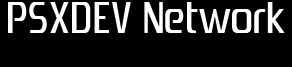

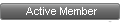
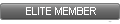

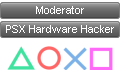
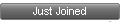


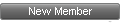
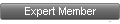
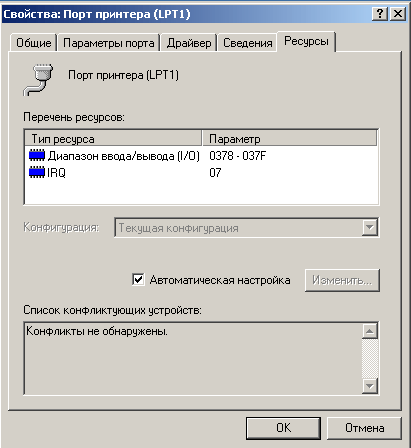
 , "PlayStation",
, "PlayStation",  ,
,  , "DUALSHOCK", "Net Yaroze" and "PSone" are registered trademarks of Sony Computer Entertainment Inc.
, "DUALSHOCK", "Net Yaroze" and "PSone" are registered trademarks of Sony Computer Entertainment Inc.  .
.